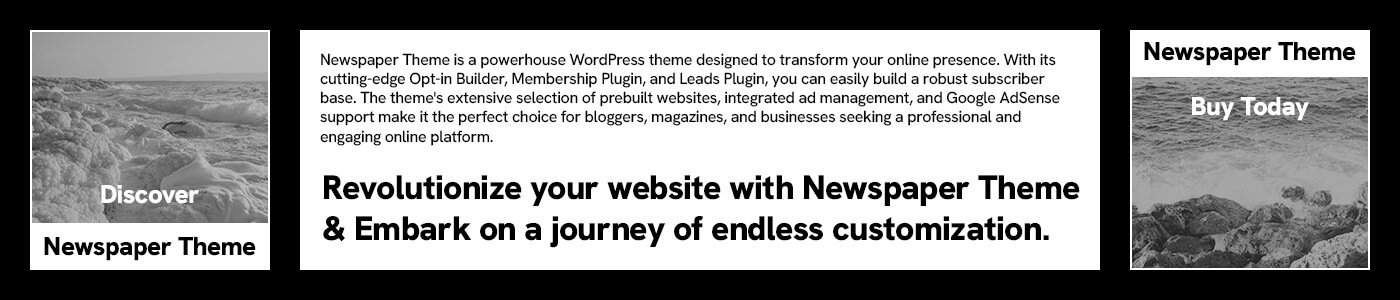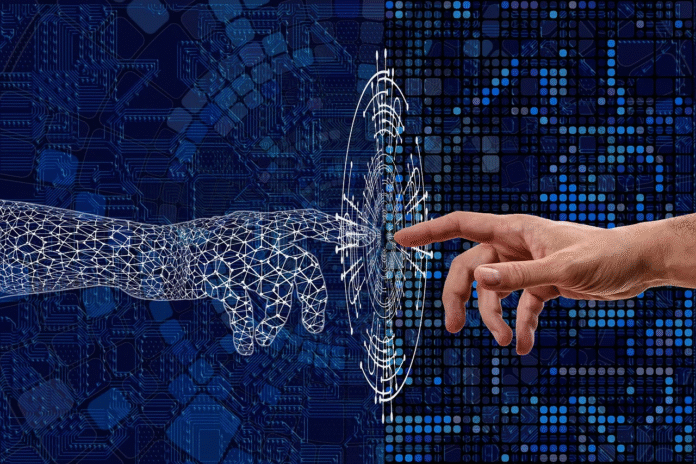As web developers and designers, we often find ourselves in situations where small design tweaks or content changes need to be tested on the fly. Whether it’s adjusting text, shifting elements around, or just playing with layout ideas, you don’t always want to dive into your code editor or redeploy a website to make those changes. Enter document.designMode, a hidden gem in browser developer tools that allows you to make live edits to your website’s content directly in the browser.
This feature, though available for years, remains underutilized by many. If you’re one of those who has just discovered it—or is still unfamiliar with how to use it—don’t worry. Let’s walk through the process of activating document.designMode in your browser and how it can save you time in testing and tweaking.
What is document.designMode?
Before diving into the “how-to,” let’s briefly review what document.designMode does. This feature allows you to toggle a page into an editable mode directly in the browser. When activated, it turns the page into a rich text editor, where you can click and modify text, move elements, and even adjust some basic styles. While the changes you make aren’t permanent (they won’t carry over once you refresh the page), it’s a great way to quickly visualize and experiment with design elements or test content without redeploying or coding.
Now, let’s explore how you can activate document.designMode and start using it to its full potential.
Method 1: Enable document.designMode via Developer Tools
The most straightforward way to enable document.designMode is by using the browser’s Developer Tools. Here’s how to do it:
- Right-click on the webpage: This can be done anywhere on the page.
- Select “Inspect”: This opens the Developer Tools panel, typically on the side or bottom of the screen.
- Navigate to the “Console” tab: This is where you can type JavaScript commands.
- Type the following command: javascript复制编辑
document.designMode = "on"; - Press Enter: The page should now be in “design mode,” and you can start editing the text, adjusting elements, or playing with content right on the page.
Turning It Off
To exit the editable mode, simply refresh the page. Since document.designMode is a temporary change, it will reset to its original state once the page is reloaded.
Method 2: Toggle document.designMode Using a Bookmarklet
If you want an even quicker way to toggle document.designMode on and off without opening Developer Tools every time, you can create a bookmarklet. Bookmarklets are small JavaScript snippets stored as bookmarks that allow you to run scripts with just a click.
Here’s how you can create a bookmarklet for document.designMode:
- Create a new bookmark in your browser (you can do this by clicking the star icon or right-clicking the bookmarks bar and selecting “Add Page”).
- Name the bookmark something memorable like “EDIT_MODE.”
- In the URL field, input the following JavaScript code: javascript复制编辑
javascript:(function(){document.designMode = document.designMode === 'on' ? 'off' : 'on';})(); - Save the bookmark.
Now, whenever you want to toggle document.designMode, you can simply click your “EDIT_MODE” bookmark in the browser. This will switch it on if it’s off, or off if it’s on, making it a seamless way to edit and test changes on the fly.
Why Use document.designMode?
Now that you know how to enable and toggle document.designMode, you might be wondering: Why should I use it in the first place? Here are some reasons:
- Quick Prototyping: Sometimes you want to test a new heading, tweak text alignment, or see how an image looks in a different spot. document.designMode lets you make these small adjustments instantly, without opening up design software or redeploying your site.
- User Testing: If you’re working with a team or a client and need quick feedback on changes, enabling this mode allows you to make real-time updates and test changes with stakeholders right in the browser.
- Accessibility Tweaks: You can use it to check how accessible content might look for users with low vision or color blindness. By quickly adjusting font size or contrast, you can simulate the user experience and make sure your content is readable for everyone.
- Layout Experiments: For those who love to experiment with design, document.designMode gives you a quick way to shift things around and visualize the changes immediately.
Limitations to Keep in Mind
While document.designMode is a powerful tool, it’s important to understand its limitations:
- Temporary Changes: Any changes made in design mode are temporary and will be lost once you refresh the page. This tool is great for testing and prototyping, but not for making permanent changes to your website.
- No Full CSS Control: While you can modify basic text and layout elements, you won’t be able to adjust advanced styles or scripts the way you can in your actual code.
- Only Content Edits: This tool allows you to edit content like text and images, but not the underlying structure or JavaScript logic of the page. It’s ideal for design tweaks, but not for code-level changes.