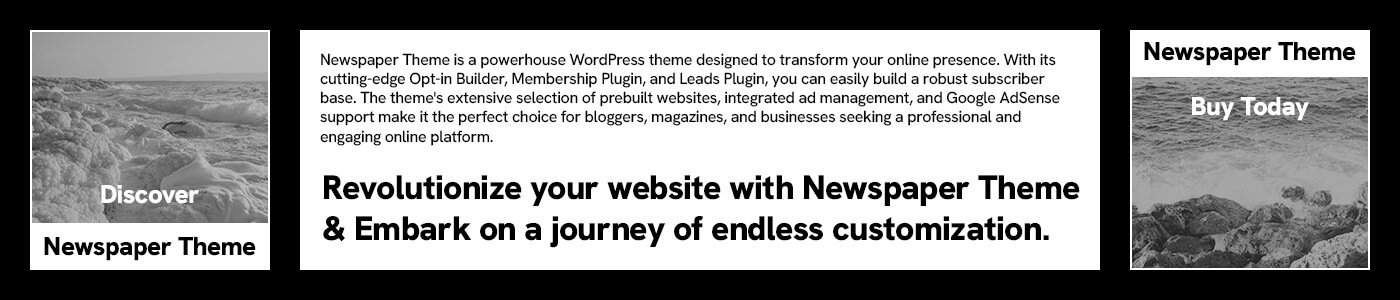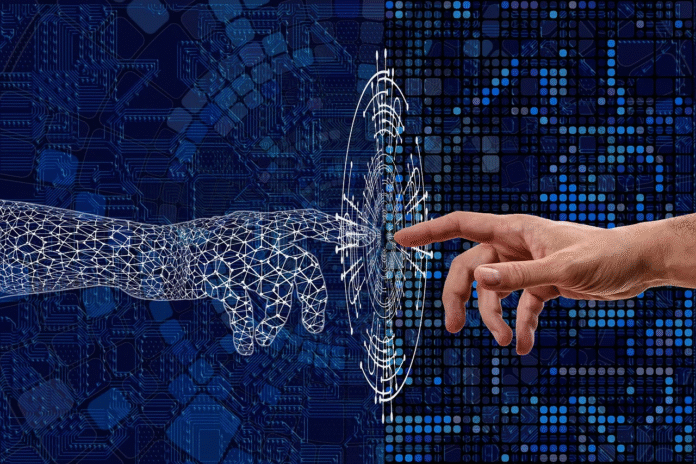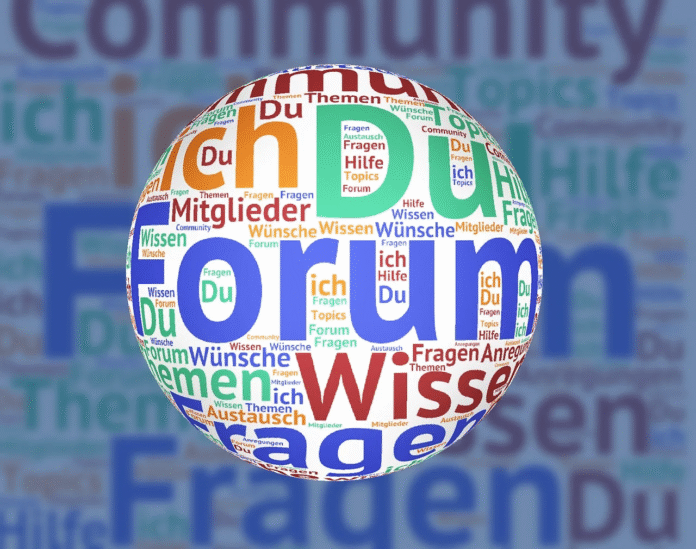Dark mode has become a beloved feature in many modern digital interfaces. It’s sleek, stylish, and offers a much-needed break from the bright, high-contrast screens we’ve been accustomed to for years. For many users, particularly those sensitive to light, dark mode reduces eye strain and enhances the overall experience. However, creating a dark mode design that’s both visually appealing and accessible requires more than just switching to a darker color palette. If done incorrectly, dark mode can introduce readability issues, especially for users with visual impairments. So, how do we craft a dark mode that works well for everyone? The key lies in striking the right balance with contrast.
The Problem with Pure Black Backgrounds
While dark mode’s purpose is to reduce glare, not all dark backgrounds are created equal. One of the most common mistakes in designing dark modes is opting for pure black backgrounds. While this might seem like the easiest choice, pure black can cause discomfort and make reading harder for many users. The stark contrast between the text and the background can create eye strain, especially in low-light environments. This is because the contrast is too high, leading to visual fatigue and making it harder to focus on the content for extended periods.
Instead of black, consider using dark grays or other muted tones. These shades help reduce the harshness of the contrast while maintaining the modern, sleek aesthetic that dark mode is known for. The goal is to create a background that feels easy on the eyes without sacrificing readability. Dark grays provide enough contrast without overwhelming the user, offering a smoother and more comfortable reading experience.
Addressing Anti-Aliasing Challenges
While color adjustments are important, they don’t fully solve all the technical challenges that come with dark mode, particularly when it comes to text clarity. One of the most significant issues that arise in dark mode is the anti-aliasing effect, where text edges appear blurred or haloed. This happens because dark backgrounds and light text can cause unwanted luminance around the text, especially at smaller font sizes. This effect, known as “haloing,” can make reading text difficult and frustrating.
To mitigate this, designers should avoid placing text directly on the darkest backgrounds and consider experimenting with various anti-aliasing techniques to improve clarity. Testing your dark mode designs on multiple devices, browsers, and screen types is essential to identify and address these issues. Also, using CSS properties like text-shadow or adjusting font rendering can help reduce the halo effect and improve text sharpness.
The Importance of User Testing
Although design tweaks can help resolve many issues, the best way to ensure that your dark mode is truly accessible is through real-world user testing. Specifically, involving individuals with visual impairments in your testing process is crucial. People with low vision or color blindness, for example, may struggle with poor contrast or overly saturated colors. It’s important to gather feedback from these users to fine-tune your design and create an experience that is truly inclusive.
Testing should include different font sizes, screen types, and lighting conditions to ensure that users with various needs can comfortably read and navigate your interface. When users with disabilities are involved in the design process, their feedback becomes an invaluable tool to enhance accessibility.
Best Practices for High-Contrast, Accessible Dark Modes
Creating a dark mode that is not only visually appealing but also universally accessible involves several best practices. Here are a few tips to ensure your dark mode design works for all users:
- Choose High-Contrast Colors: One of the most effective ways to improve readability is by selecting high-contrast color combinations. For example, using off-white or light gray text on a dark gray background offers better readability than using bright white on pure black. High contrast ensures that text remains clear and distinct, even for users with low vision or color blindness.
- Avoid Overly Saturated Colors: While vibrant colors can look great in light mode, they can be visually overwhelming in dark mode. Bright or highly saturated colors can strain the eyes, especially in dark environments. Stick to more muted tones and avoid using neon or overly saturated hues for buttons, highlights, or links.
- Use Contrast Checking Tools: Tools like WebAIM’s contrast checker are invaluable for evaluating the accessibility of your dark mode design. These tools allow you to check if your color combinations meet the recommended contrast ratios, ensuring that your design adheres to accessibility standards. Testing with contrast checkers should be part of your standard workflow to catch any potential issues early on.
- Consider Adjustable Contrast Settings: Offering users the ability to adjust contrast levels within the dark mode settings can empower them to tailor the experience to their specific needs. Some users may prefer a higher contrast for readability, while others may prefer something softer. Allowing for this level of customization ensures a more inclusive experience.
Conclusion
Dark mode is more than just a visual trend—it’s an opportunity to create a more accessible and inclusive digital experience. By paying attention to contrast, avoiding pure black backgrounds, addressing anti-aliasing issues, and conducting thorough user testing, you can ensure that your dark mode design works for everyone, regardless of their visual abilities. Simple adjustments like choosing the right color combinations, avoiding overly saturated hues, and using accessibility tools can make a significant difference in the usability of your design.
Ultimately, a well-designed dark mode should not only look good but also provide a seamless experience for all users, including those with visual impairments. With thoughtful consideration and continuous user feedback, dark mode can become an empowering tool that enhances accessibility and inclusivity in the digital world.