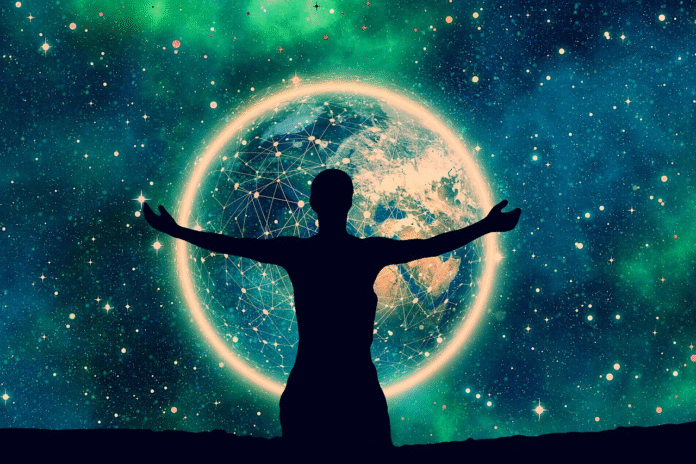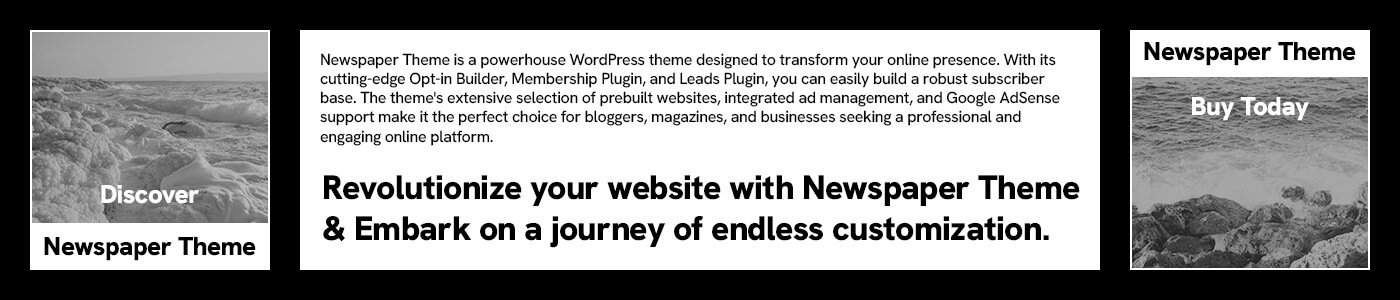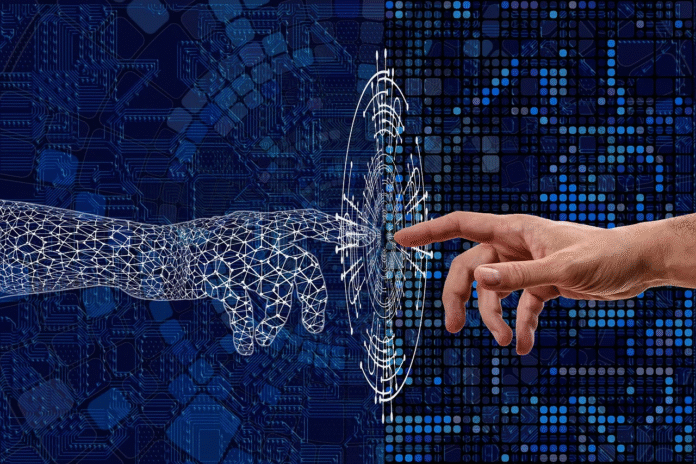Previewing Website Changes with document.designMode: A Hidden Gem for Developers
Congratulations! You’ve just deployed a new update to your website. Everything seems to have gone according to plan, and your work is now live. But as you take a step back and view the changes in the production environment, something feels off. Maybe that new heading doesn’t quite fit the space as you imagined, or the image you added doesn’t align well with the context. Now, you’re left wondering: should you start deploying more changes? Or is there a better way to preview and tweak your updates before making them live?
In many cases, you might not need a major redesign or to open up heavy design tools like Illustrator or Figma to fix a simple layout issue. What if you could quickly preview and modify your changes directly on the live page, right in the browser? That’s where document.designMode comes in—an underrated, yet incredibly useful tool for making real-time adjustments without needing to redeploy or even open your main code editor.
What is document.designMode?
If you’re like me, you may have had one of those “Wait, this exists?” moments when you first encountered document.designMode. The tool itself isn’t new; in fact, it’s been around since the days of Internet Explorer 6. But somehow, many developers—including myself—only recently stumbled upon it. And once you know about it, you’ll wonder why you didn’t discover it sooner.
document.designMode is a simple yet powerful feature that allows you to make live edits to the content of a web page directly in your browser, without changing the actual underlying code. When activated, it turns the page into an editable “rich text” document. You can modify text, move elements around, or even adjust styles on the fly—all without needing to reload or redeploy the page.
Why Should You Care About document.designMode?
You might be thinking, “Why not just use browser developer tools to make changes temporarily?” And you’re right—developer tools are great for inspecting and editing elements on a page in real-time. However, there are key differences that make document.designMode particularly useful in certain situations:
- Editing Entire Pages Easily: Unlike browser dev tools, which are typically used for inspecting or tweaking a single element at a time, document.designMode lets you edit an entire page’s content. This makes it easy to experiment with bigger design changes, like adjusting headings, paragraphs, and even layout elements. You can see how the page feels and looks without needing to deploy multiple iterations.
- Simple Adjustments Without the Full Dev Process: Sometimes, the changes you’re considering might be small and aesthetic—like resizing a heading, tweaking margins, or shifting an image. While these changes may not justify jumping into your code editor, document.designMode gives you the flexibility to try them out quickly and intuitively, just by clicking and editing elements directly.
- No Need for Heavy Design Tools: If you’re not a designer but still need to visualize small changes to your page, you don’t have to rely on complex design tools. document.designMode lets you get a feel for how your changes will appear, without needing to mock up designs in Illustrator or Figma, which can be cumbersome for minor tweaks.
How to Use document.designMode
Activating document.designMode is as simple as typing a line of JavaScript into your browser’s console. Here’s how you can get started:
- Open your website in Chrome or Firefox (or any other modern browser).
- Open the browser’s Developer Tools (usually by pressing F12 or right-clicking and selecting “Inspect”).
- Go to the “Console” tab and type the following command: javascript复制编辑
document.designMode = "on"; - Press Enter, and voilà! Your page is now in “design mode,” allowing you to make changes directly on the page.
Once enabled, you can start editing the text by simply clicking on it, or you can use the browser’s context menu (right-click) to manipulate styles or add content. It’s a straightforward, intuitive experience that feels similar to working in a word processor.
To exit designMode, simply type:
javascript复制编辑document.designMode = "off";
Limitations to Keep in Mind
While document.designMode is a fantastic tool, it’s not without its limitations. Here are a few things to consider when using it:
- Changes Are Not Permanent: Any changes you make using document.designMode are temporary and only affect your local session in the browser. They’re not reflected in the actual codebase or deployed version of the website. Once you refresh the page, all edits are lost.
- Limited Style Adjustments: While you can edit text, images, and some layout elements, advanced style adjustments—such as adding new classes, altering the structure, or applying JavaScript-driven changes—are better handled in the actual code editor.
- Compatibility with Complex Pages: document.designMode works best with relatively simple HTML pages. For complex, JavaScript-heavy websites, it might not work as seamlessly, and you may encounter issues when trying to manipulate dynamic content.
When to Use document.designMode
So, when should you consider using document.designMode? Here are a few scenarios where this tool can be a game-changer:
- Prototyping Small Design Changes: Need to see how a heading looks in a new spot or how an image fits in a different layout? document.designMode lets you experiment without committing to a full design overhaul or redeploying.
- Quick Accessibility or Readability Testing: If you’re unsure about how legible your text is on the page, enabling document.designMode allows you to adjust font sizes, line heights, and colors quickly for accessibility testing.
- Pitching Ideas: If you need to showcase design ideas or get feedback from teammates without waiting for mockups or working code, document.designMode is perfect for quickly presenting your ideas.
Final Thoughts
While document.designMode may not be a replacement for a comprehensive design or development process, it’s an incredibly handy tool for quickly previewing small changes and experimenting with content. Whether you’re a developer looking to tweak text and layout, or a designer prototyping quick fixes, this feature gives you a live, interactive way to visualize your ideas in real-time.
Next time you find yourself unsure about a simple change—whether it’s a new heading or a slight layout adjustment—remember that document.designMode can offer you a fast and convenient way to test it on the fly. It’s one of those hidden gems in web development that, once discovered, can save you time and make the whole process more intuitive.